ArcPad & Windows 8 - A beautiful marriage
Hi everyone,
We have had several questions about ArcPad being compatible
with Windows 8 Pro and the answer is YES (it just isn't documented in the system requirements yet). One recent test was to install Windows 8 onto a rugged tablet and thought we should show you
the results.
By now many of you have probably heard that the new start screen in Windows 8 is a little different and a bit confusing. The
great thing about all of those icons is if you don’t like them then remove
them. You don't have to uninstall anything (unless you want to) but why look at it if you don't have too?
You really only have to think of it as a full screen toolbar that you have pinned items on. In actual fact ArcPad and the Shortcut Apps really benefit from this new full screen look, as the shortcuts apps that were introduced in ArcPad 10 are no longer in a pokey little folder but are smack bang in the middle of your screen with a nice big button.
You really only have to think of it as a full screen toolbar that you have pinned items on. In actual fact ArcPad and the Shortcut Apps really benefit from this new full screen look, as the shortcuts apps that were introduced in ArcPad 10 are no longer in a pokey little folder but are smack bang in the middle of your screen with a nice big button.
Above you will notice the standard marketing screenshot of Windows 8, and a business focused version showing only my ArcPad projects. Notice that I don't even have a link to ArcPad on the screen because I want the field crew to only access predefined maps and tools through the shortcut apps. You may also notice that there is no icon to get to the desktop, which could reduce headaches of switching to and from the start screen.
Here is a screenshot of the shortcut apps.
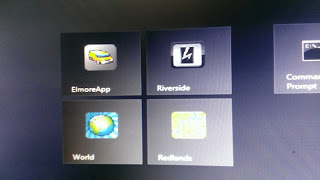
Now here is a quick view of ArcPad running on Windows 8. What you may notice is that I have turned on the auto-hide function of the toolbar so ArcPad runs in full screen. Once again there are less options for someone to press. Remember "If you don't need it why display it?"
When you exit from ArcPad, as always, you enter back to the classic Desktop, but since Windows 8 doesn't come with a Start button visible on the screen, I have provided some instruction on my desktop background to get back to the start menu.
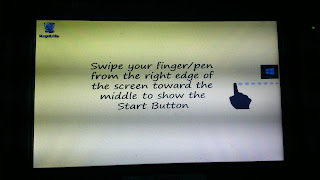
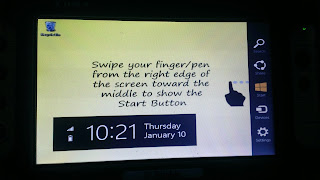
I think you will see that this is actually a very nice option for field work. A full blown operating system with lots of grunt with an "easy to get started" menu that feels like a tablet (after all that's what a Yuma is). For many years we have been waiting for Windows to be much more touch friendly and now with Windows 8 it looks like the professional GIS mapping world may just have an excellent candidate.
UPDATE!
Rather than having the lovely instructions on the screen you can actually write one line of code to quit ArcPad and send you straight back to the Start screen. Here are the steps:
- Open ArcPad Studio
- Open your ArcPad.apx file - This is a configuration file (Lives in My ArcPad by default)
- Click the System Objects Button
- Choose Application and the OnShutDown Event
- Choose your line of script and copy into the script win
- VB: CreateObject("WScript.Shell").SendKeys "^{ESC}"
- JScript: new ActiveXObject("WScript.Shell").SendKeys("^{ESC}");
- Press Ok, save the file and exit Studio
The next time you open ArcPad this will load and be ready for when you close ArcPad.







 News Feed (Atom)
News Feed (Atom)
<< Home